Here is the thing . after collecting responses from Google Forms you might find it difficult to evaluate responses to assign points or marks for specific person
Step 1:
Open the responses sheet . copy all the entries and save it in New Sheet
Step 2:
Rename the sheet as " Student Submissions " (Do not include double quotes).
Step 3 :
Here we are
Step 4 :
Most importantly save your response in last line of the sheet . so we can cross check it . just like this . Here i have mentioned it as Answer key . you can give what ever name you want.
Step 5 :
click on 'Add-ons' and look for add on named "Flubaroo" and enable it in .
Step 6 :
select the responses by clicking and dragging it and then go to "Add-ons" -->Flubaroo-->Grade assignment
Step 7 :
Select the points and mention whether it identifies person or question
Select "Identifies student" if it refers a person
or
Select "Normal grading"
then click "Continue"
Step 8 :
Select the Correct answers . As i told earlier my correct answers are named as "Answers Key" and then click continue
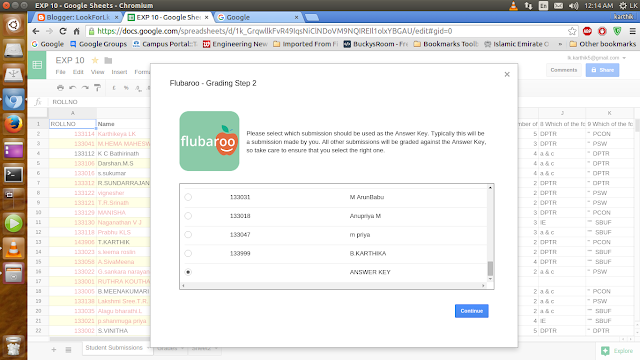
Step 9:
You will get your Grading in New sheet named "Grades" (look lower pane).
That's all folks . Try it , if You can't Get Contact me . I will help you out
Step 1:
Open the responses sheet . copy all the entries and save it in New Sheet
Step 2:
Rename the sheet as " Student Submissions " (Do not include double quotes).
Step 3 :
Here we are
Step 4 :
Most importantly save your response in last line of the sheet . so we can cross check it . just like this . Here i have mentioned it as Answer key . you can give what ever name you want.
Step 5 :
click on 'Add-ons' and look for add on named "Flubaroo" and enable it in .
Step 6 :
select the responses by clicking and dragging it and then go to "Add-ons" -->Flubaroo-->Grade assignment
Step 7 :
Select the points and mention whether it identifies person or question
Select "Identifies student" if it refers a person
or
Select "Normal grading"
then click "Continue"
Step 8 :
Select the Correct answers . As i told earlier my correct answers are named as "Answers Key" and then click continue
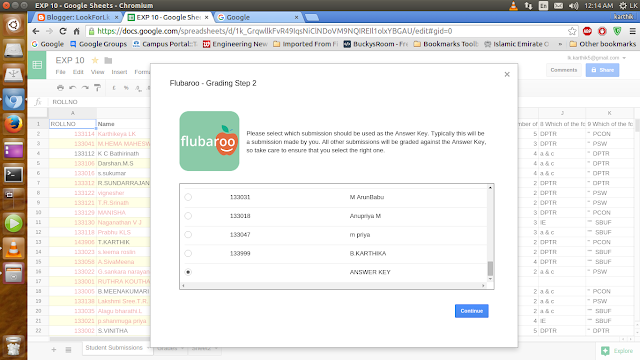
Step 9:
You will get your Grading in New sheet named "Grades" (look lower pane).
That's all folks . Try it , if You can't Get Contact me . I will help you out

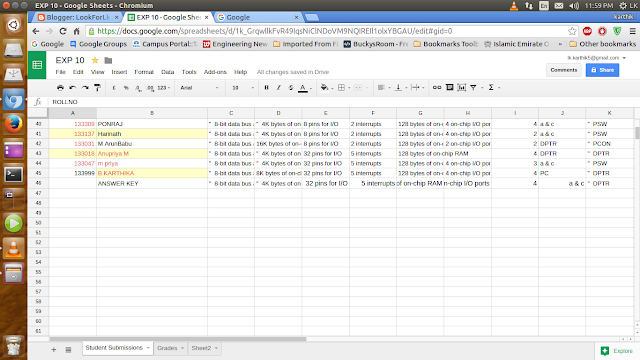
No comments:
Post a Comment